Capturing the Patient Signature (AB, BC, and SK Only)
An orange Patient Signature button indicates that the signature has not been captured. Once captured, the Patient Signature button turns blue. A patient signature can be obtained at any time without completing the medication review in Patient Centre. If the Complete button is selected and the patient signature wasn't captured previously, you will be prompted to obtain the signature.
To capture the patient's signature:
-
Select Patient Signature at the bottom of the medication review. The Patient Signature window opens.

-
Obtain the patient's signature.
-
Select Clear to clear anything entered in the Patient Signature field.
-
Select Cancel to close the Patient Signature window and not save anything.
-
If the Patient Signature is captured in error, it can be deleted by selecting Clear and then Save.
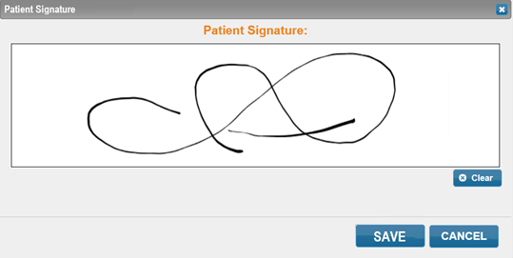
-
-
Select Save. The Patient Signature window closes, and the Patient Signature button turns blue.